Learning how to use Lightroom Presets is a time-saving skill that you will be grateful that you took the time to learn.
Not only do Lightroom Presets save you time with your editing, they can help you hone a unique editing style and simplify your editing process. Plus, Lightroom presets can make your photos look amazing – in just a few clicks!
So, I know what you might be wondering next…
What is a Lightroom Preset?
A Lightroom Preset is a recorded editing step, or process of steps, that can be applied to other photos in Lightroom without having to recreate the steps over and over again.
So instead of editing each photo in Lightroom by hand and using the same tools over and over again, you can use Lightroom Presets to quickly edit your photos. This is how presets can save you so much time with your photo editing!
Finding the perfect Lightroom presets for you can be a challenge, as there are many available online to choose from, so there are a few things to keep in mind when searching.
Look for a style that you love
This should go without saying, but you want to be completely happy with the presets that you invest in. So, look for a style that you are absolutely in love with!
There are many types of editing styles that you can create in Lightroom, so finding the one that makes your style unique is worth looking around for.
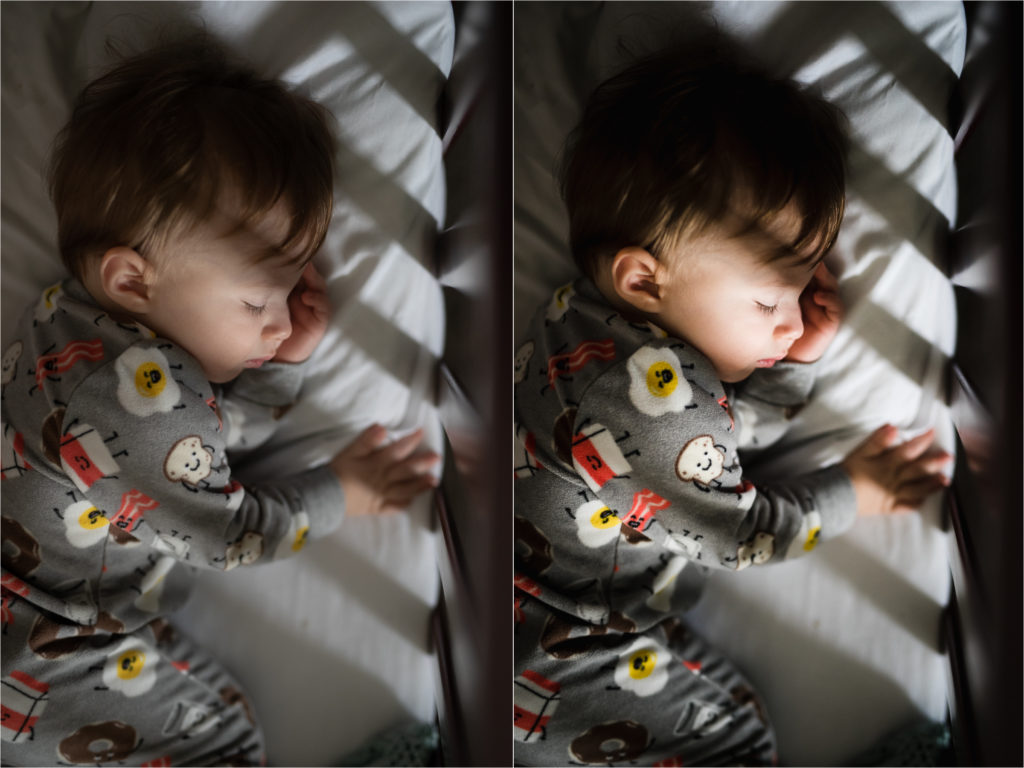
Show above: Storyteller 9 from the Storyteller collection
Make sure the presets are versatile for many types of photos
When I first started using Lightroom, I bought a giant pack of Lightroom presets for a really good deal – or at least I thought it was a good deal at the time.
Even though I have hundreds of presets to choose from, I struggled hard trying to find a look that was consistent and a preset that was versatile to work with my array of photos.
I ended up tossing the presets, learned how to use Lightroom to it’s best potential, and created my own.
But, I didn’t want to create just any kind of presets. I wanted to create them in a way that no matter what type of photo you were trying to edit, one of the presets from the collection would help maintain a cohesive look.
In other words, if your camera skills were inconsistent, then the presets would help level the playing field!
These Lightroom presets were the end result and I take a lot of pride in knowing that they will help create a consistent editing style across the board.

Get this look with the Life in Color presets.
Is it “cheating” if I use Lightroom presets?
This is a question that I see pop up into the photography industry fairly often and there’s a lot of mixed feelings and opinions on both sides.
Here’s what I think about presets: if they help you edit better and faster, then how could this be a bad thing?
If you are set on thinking that using presets is cheating and it takes you more than 1 hour to edit a photo session, then who’s really getting cheated here?
Download your FREE starter set of Lightroom presets and see for yourself.
Which Lightroom preset does your photo need?
When you use presets, it’s helpful to know which preset to grab first.
This helps your editing style and quickness of editing, so it’s worth knowing how to tell which presets to use for which photos.
In all honesty, this boils down to knowing your way around Lightroom, your experience level, and knowing which preset does what.
This all comes with experience and practice. So, if you struggle with finding the right preset to use for each photo, then don’t worry too much. Once you use them enough, you’ll get a better hold of them.
Now you are ready to learn how to use Lightroom presets!
Once you have your presets installed in Lightroom, now you can start using them.
You’ll be able to easily located your presets in the develop module. Under the left-hand panel, you will see several options and dropdown menus.
First is the navigator menu.
I like to have this expanded when using presets because when you scroll over a preset, you get an instant preview of what your edit will look like (and if you have Lightroom Classic CC, the preview will also be shown on the main photo too!).
Right below the navigator is the preset menu. This where all of your installed presets will show up.This is what makes editing with presets so exciting – you can “try on” different looks to your photos before actually applying them!
Storyteller presets shown as demonstration – take a closer look at them here.
Once you apply a preset, it’s helpful to know how to adjust them.
Not all presets are 1-click worthy.
In order to get a 1-click preset look, you need to keep a few things in check: white balance, exposure, and the preset itself.
Some presets are created for darker images that will throw off your exposure. Others are created to lighten or darken shadows. In other words, you might need to adjust them in order to fit your style and preference.

Here’s a simple rundown on how to use presets in the best order:
- Apply the preset. Duh, right? While this might seem like a simple, silly step, it’s helpful to apply the preset first before anything else. This way you can build on your edit and “fix” anything that needs to be fixed.
- Adjust basic sliders. Exposure, white balance, and basic panel sliders come next. You can add or reduce many things in your preset by turning to this panel of tools first. Sometimes all you need is a little less contrast and increased exposure.
- Sharpen and reduce noise. This adds the finishing touches to your photo and can be helpful for the next step in your editing process.
- Use brushes and filters. You can tremendously enhance the look of your photos when you add filters or use brushes. Add a subtle vignette to add a touch of contrast and depth and make your photo stand out even better.
Here’s a quick video to show you the best way to use Lightroom presets:
Above all, learning how to use Lightroom will help your preset editing experience so much better.
When you know your way around Lightroom, how it works, and how the presets are changing your photos, you will be able to make adjustments even more quickly if needed.
Sign up above to get instant access to the FREE 3-part Lightroom training course.
This training is perfect for learning the basics of Lightroom and understanding how to use your presets to their fullest potential!



be the first to comment